When you're in the Lessons tab and put your cursor over your quiz title, there's a menu line that appears below the quiz: settings reports utilities delete. We've already done Settings, and we don't want to do Delete after all that work, so the only two items left are Reports and Utilities.
I've not found reports to be very useful, but you might think otherwise.
The first one is Reports Summary. It shows you how many times a particular student took the quiz. You can sort by User ID ascending or descending and by the number of Visits, ascending or descending. The problem is the secret code that disguises names. You could create an .xls spreadsheet, but that's to much trouble, IMHO.
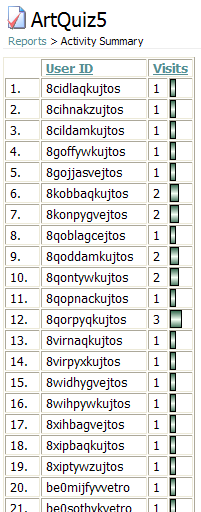
Have you heard the joke about the violist who arrives home after the symphony performance to discover that his/her house is burnt to the ground. The police are putting the arsonist into the squad car. The violist asks the fire chief who the culprit is. The fire chief replies, "He conducts the symphony orchestra." "The conductor came to see me?" sighs the violist. If it's important to you that someone visited you, Activity Summary can be your friend.
If the setting in the Access tab of this quiz has the User Access set to Disabled, there won't be anything to see in this Activity Summary report.
The next report is Activity Detail. This shows you when the quiz was delivered and submitted. It too can be sorted, but it still has all those secret codes. The possibly useful feature is the time stamp when events happened.
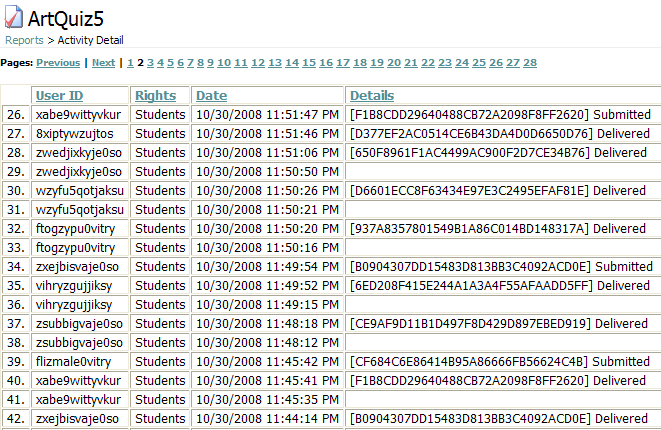
The last one analyzes the answers that were submitted. It requires time on the part of the instructor to do the statistics, but of the three reports, this one is most useful to me.

Where this report might come in handy is if you have a quiz that's a Short Answer quiz. Let the quiz run for a semester (if you have a large enough sampling) and change all the questions to Fill-in-the-Blank (abbreviated FB) where the computer will grade the quiz. (I would worry about the second question's "All Other Responses, but the first question looks like it could be converted with confidence. (There were three blank submissions, so that isn't a real answer and I wouldn't have to enter any responses that didn't earn a point.) If I was worried that a student might slip a correct answer past an FB automatically-graded quiz, you could run an Export Submission and Grade Data report in the Utilities tab. That might take less time than grading Short Answer quizzes by hand.
Here's how it looks in an Assessment. It's in the same location under Reports but it's called an Utilities Test Item Analysis Report. It's more robust. This Assessment had 7 questions. Question #1 had 5 answers correct; question #2, 3. Show frequency and distribution is the bar graph; checking Show question text has no effect. This one has much more statistical information.
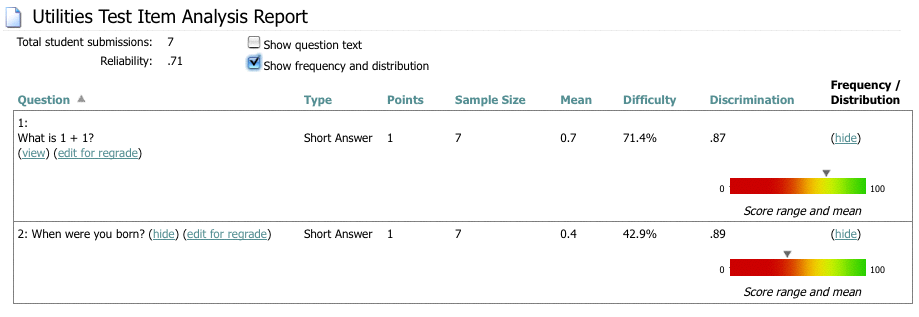
Those are all the comments I have for this section. Go to Utilities or back to the Index page.